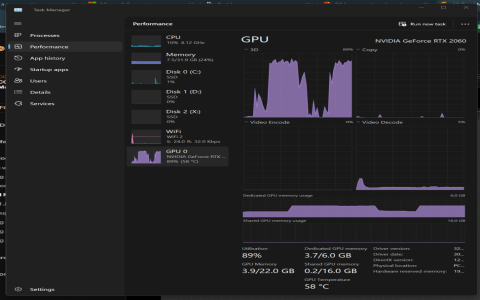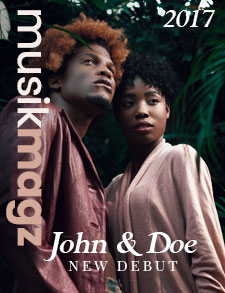Alright, so, let me tell you about this headache I’ve been dealing with – Baldur’s Gate 3 crashing my PC. It’s been a real pain, but I think I’ve finally cracked the case. I tried a bunch of things, so let me walk you through what I did.
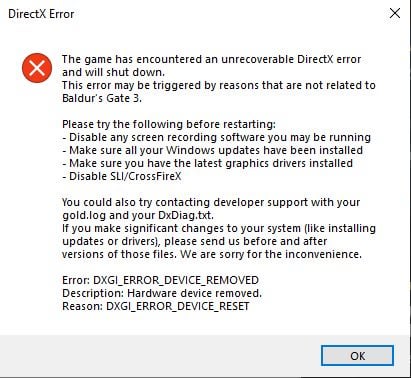
First, I did the basic stuff. I made sure the game files are on my main Steam drive. That’s supposed to be a big deal, you know. So I moved all the Baldur’s Gate 3 files to my C: drive, where Steam is installed, just to be sure. But, the game kept crashing on me. So, that wasn’t it.
Then, I thought maybe it’s the game itself. So, I just restarted Baldur’s Gate 3. Sometimes, it’s the simplest things, right? But nope, still crashing. It’s like, my PC just couldn’t handle it, even though it should have been fine.
Next, I went into the game folder. Found the “*” file and tried running it as an administrator. You know, giving it all the power. I also turned off my antivirus for a bit, just in case it was messing with the game. Still no luck. The game just kept crashing, freezing, and generally being a nuisance.
I read somewhere that old graphics drivers could be the problem. So, I updated my graphics drivers. I have an Nvidia card, so I went to their website and got the latest drivers. You can do the same if you have an AMD card. Thought this would fix it for sure, but nah, the crashing continued.
Memory Issues
Then I dug deeper. Some folks online mentioned that memory issues could be causing the crashes. They talked about something called XMP or DOCP, which are like, overclocking profiles for your RAM. Apparently, having these turned on can cause problems. So, I went into my BIOS and turned off XMP. I also heard that a bad RAM stick could be the culprit, but I didn’t want to mess with that just yet.
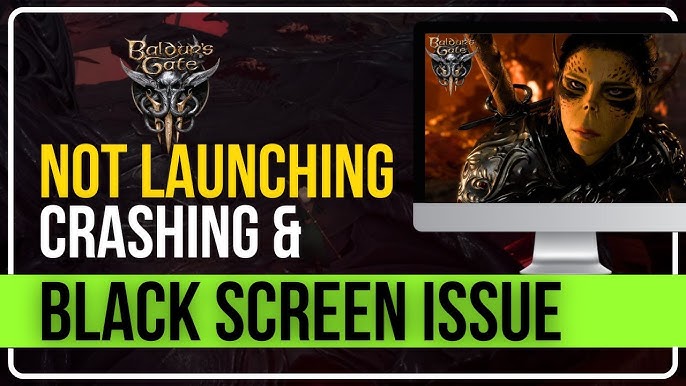
DirectX 11 vs. Vulkan
Another thing I tried was switching between DirectX 11 and Vulkan. The game launcher lets you choose. I had been using DirectX 11, so I switched to Vulkan. Some people said it helped them. I did this by removing the “–skip-launcher” thing I added to the game’s launch options in Steam, so I could see the Larian Launcher again. But guess what? Still crashing.
Deleting and Renaming Folders
Finally, I saw this tip about deleting and renaming folders. I found a new BG3 folder somewhere and deleted it. Then I found another one, the original I guess, and renamed it. I did the same thing in the Documents folder. It’s like, a fresh start for the game’s settings. I think. After that, the game started working! No more crashes, no more freezes. It was like magic.
So, after all that messing around, I finally got Baldur’s Gate 3 to stop crashing my PC. It was a real journey, let me tell you. Hopefully, my experience can help some of you out there. I’m just glad I can finally play the game in peace, or as peaceful as you can get in a game with mind flayers and giant spiders, you know?